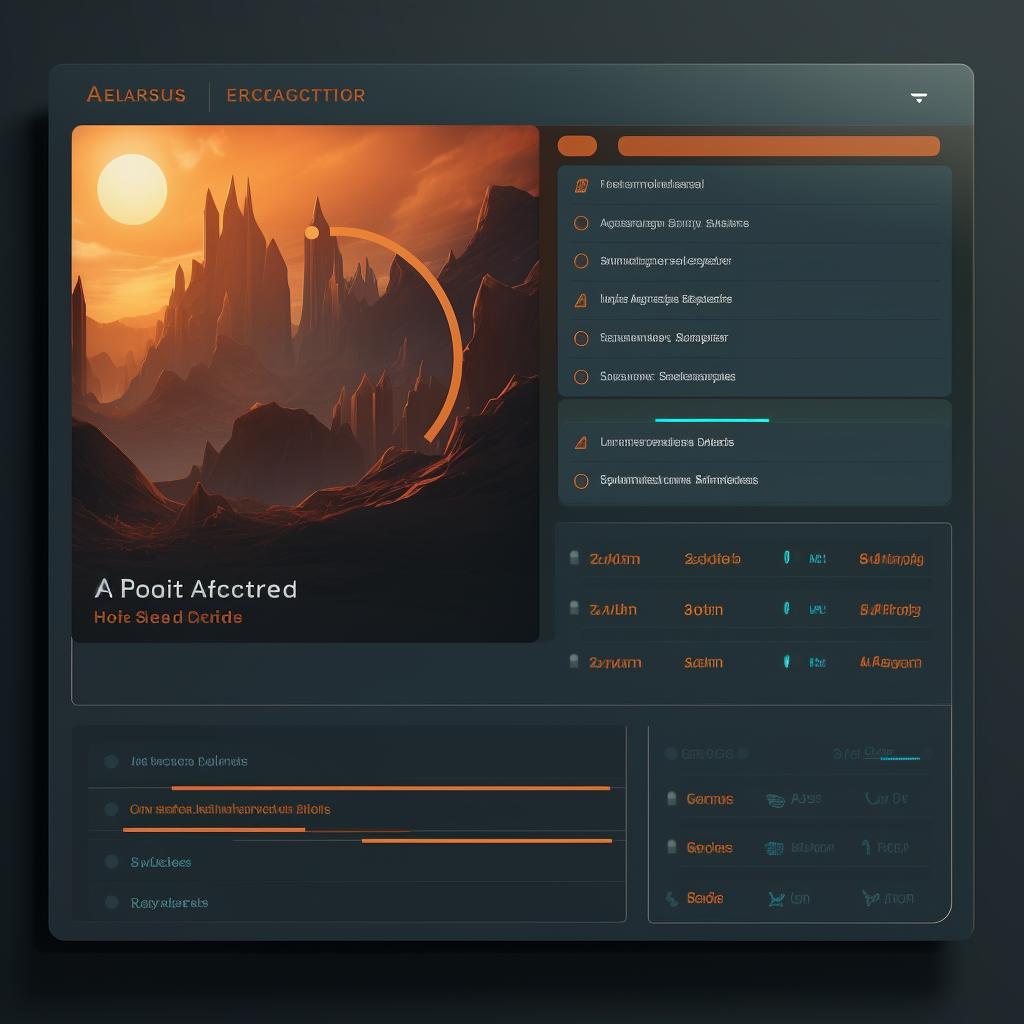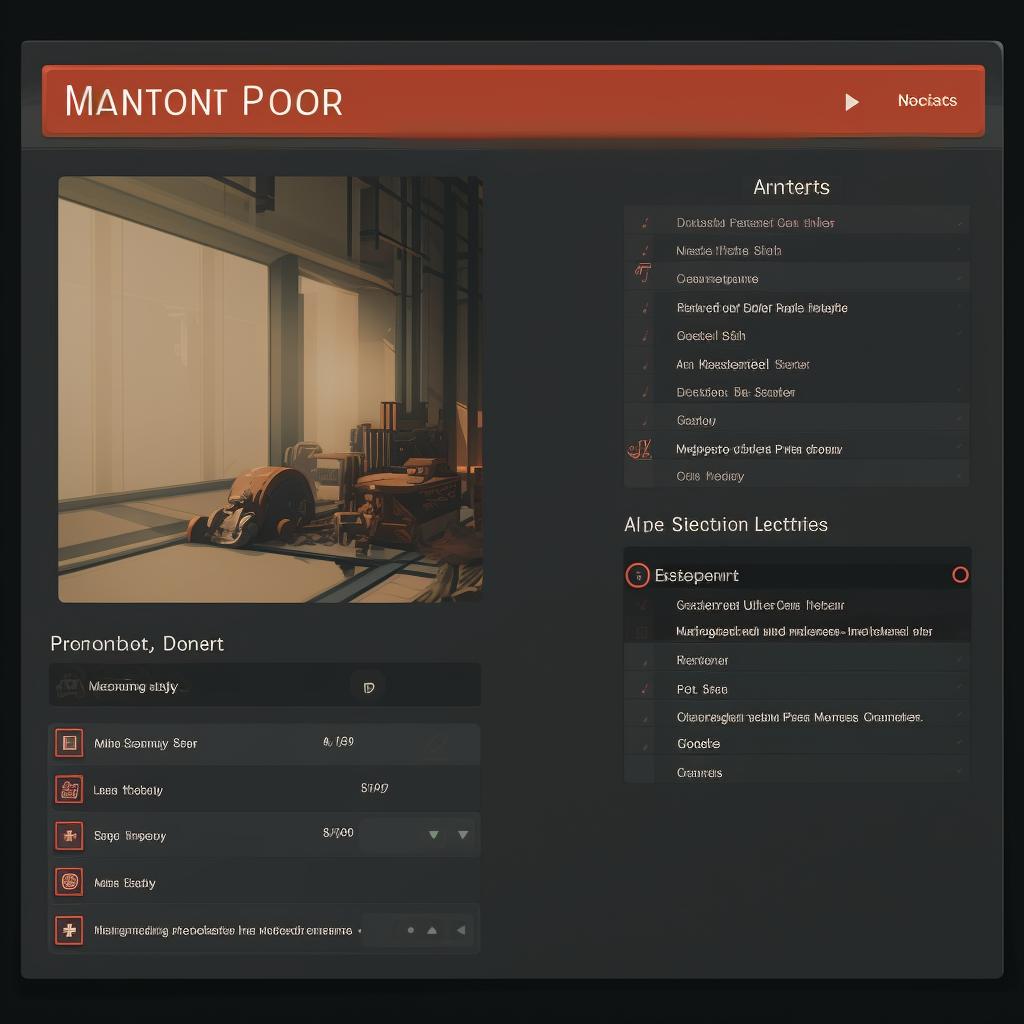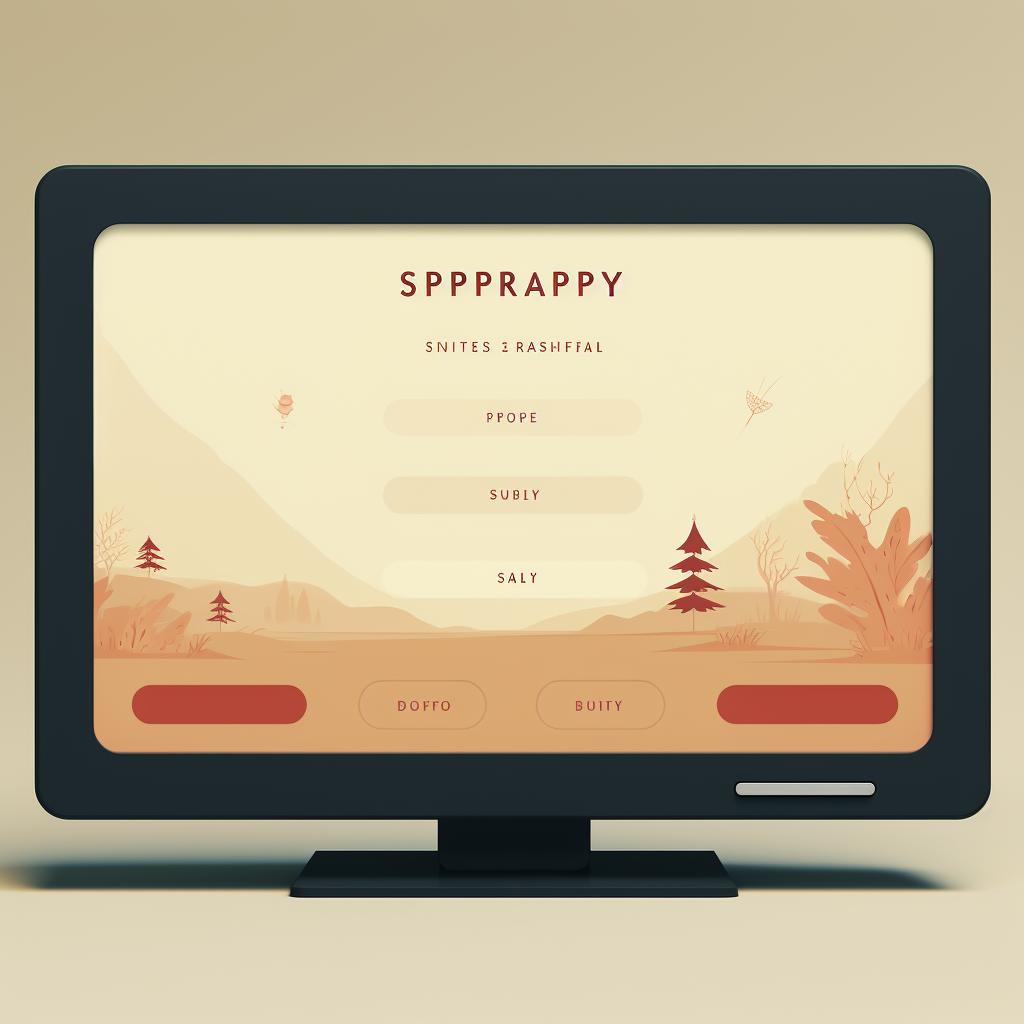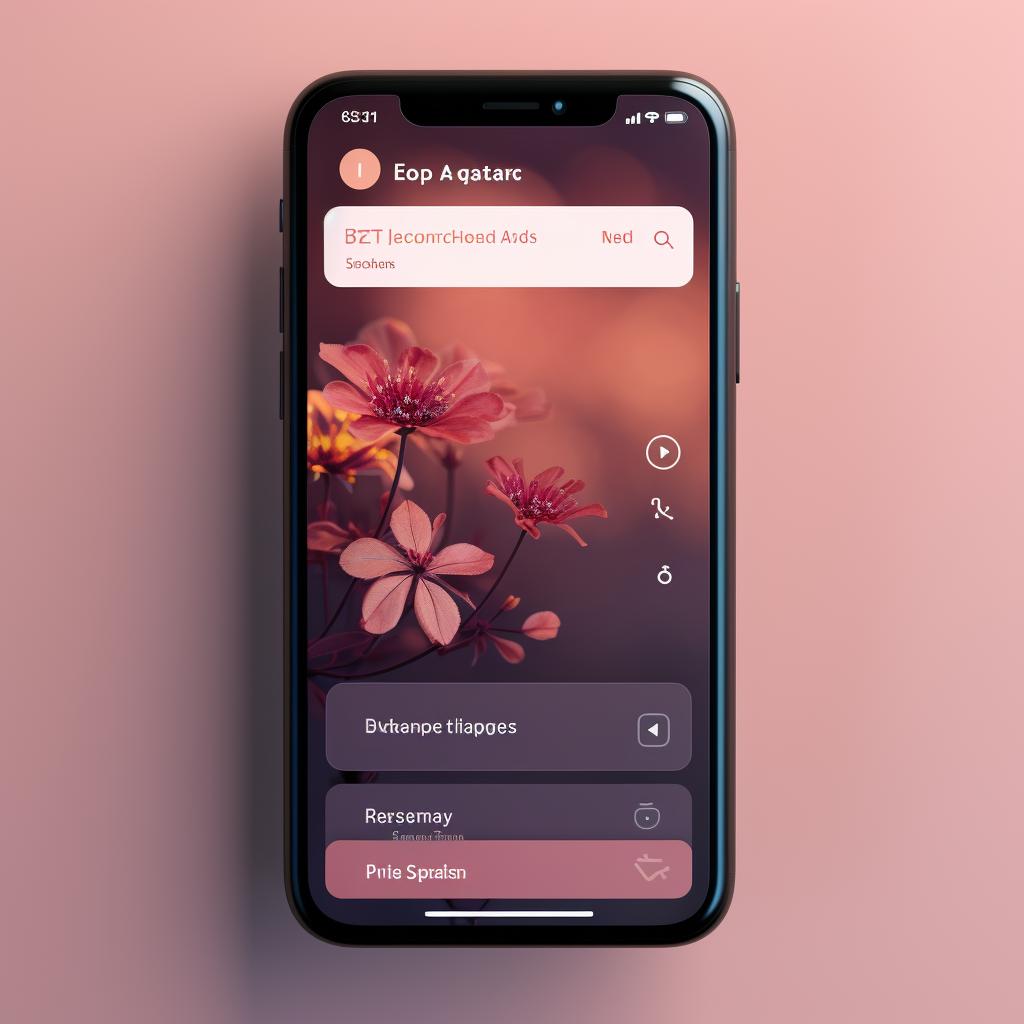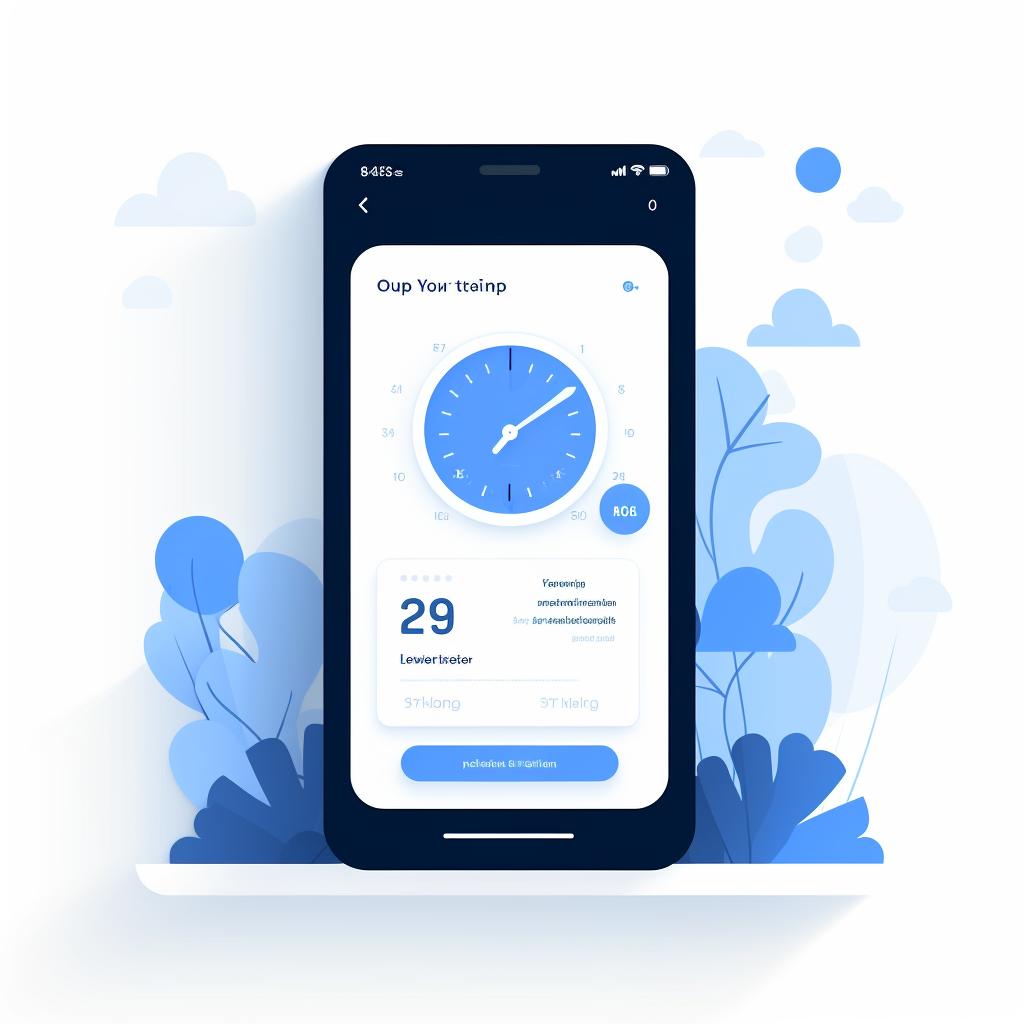🔁 Adjusting Your Display's Refresh Rate: A Step-by-Step Guide
Are you looking to adjust the refresh rate on your display but not sure how to do it? Don't worry, we've got you covered with this step-by-step guide. Whether you're using a PC, TV, or smartphone, we'll walk you through the process of checking and changing the refresh rate.
Checking Refresh Rate on PC:
- Right-click on the desktop and select 'Display settings'.
- Scroll down and click on 'Advanced display settings'.
- Under the 'Choose display' dropdown, select the display you want to check.
- The refresh rate will be listed under 'Refresh rate'.
Changing Refresh Rate on PC:
- Follow the steps above to reach the 'Advanced display settings'.
- Click on 'Display adapter properties'.
- In the new window, go to the 'Monitor' tab.
- Under 'Monitor Settings', select your desired refresh rate from the 'Screen refresh rate' dropdown.
- Click 'Apply' and then 'OK'.
Checking Refresh Rate on TV:
- Go to your TV's settings menu.
- Find the 'Display' or 'Picture' settings.
- Look for 'Screen refresh rate' or similar.
Changing Refresh Rate on TV:
- Follow the steps above to find your TV's refresh rate settings.
- Select your desired refresh rate.
Checking Refresh Rate on Smartphone:
- Open your phone's settings app.
- Go to 'Display' settings.
- Find 'Screen refresh rate' or similar.
Changing Refresh Rate on Smartphone:
- Follow the steps above to find your phone's refresh rate settings.
- Select your desired refresh rate.
Now that you know how to check and change the refresh rate on different devices, you can optimize your display settings for a smoother and more enjoyable experience. Remember, not all devices support changing the refresh rate, so make sure to check your specific device's capabilities.
For more in-depth information on refresh rates, gaming, motion rate vs refresh rate, and other related topics, be sure to explore Refresh Rates Review. We provide comprehensive guides, reviews, and the latest updates on refresh rates for a wide range of devices, including the latest iPhone models.
Stay informed and make the most out of your display's refresh rate with Refresh Rates Review!