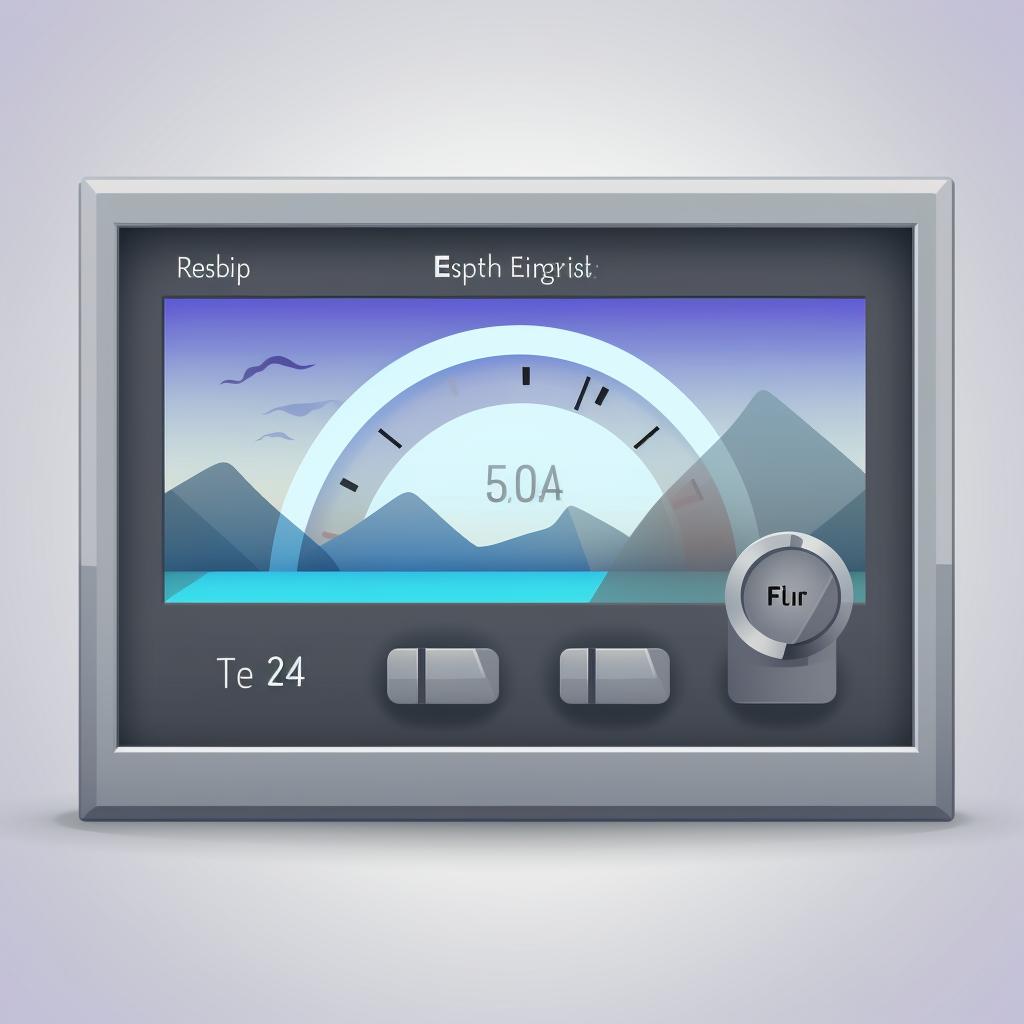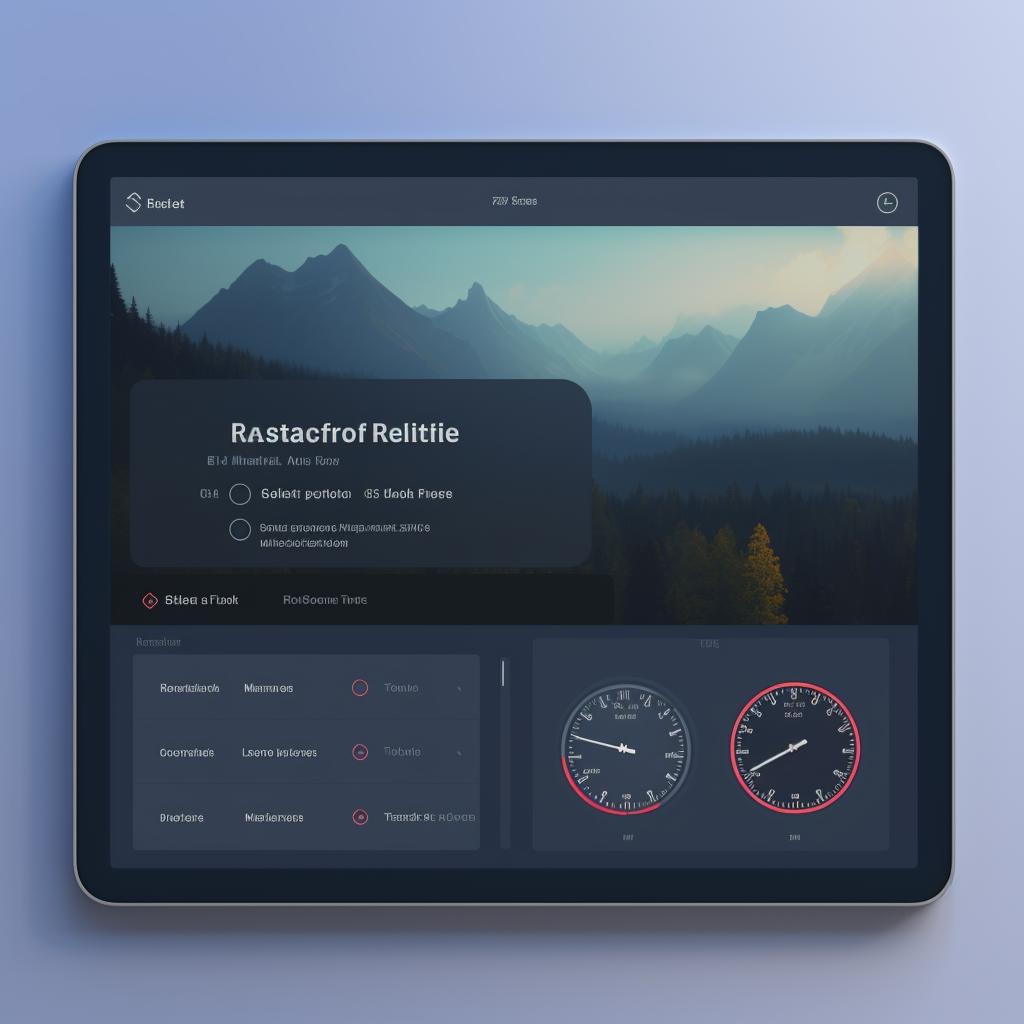Mastering Monitor Refresh Rates: A Step-by-Step Guide to Adjusting Your Display ⚙️
Just as a car's performance is measured by its horsepower, a monitor's performance is gauged by its refresh rate. Understanding and optimizing your monitor's refresh rate can significantly enhance your gaming or video editing experience. This step-by-step guide will help you adjust your display settings effortlessly, whether you're a Windows or Mac user.
Before diving into the adjustment process, it's essential to understand what a refresh rate is. Simply put, it's the number of times your screen updates with new images each second. A higher refresh rate translates to smoother motion on the screen, which is particularly beneficial for fast-paced action games or high-definition video editing. For a more in-depth explanation, check out our article on how refresh rates affect your gaming performance.
Now, let's get to the heart of the matter—adjusting your monitor's refresh rate. The process differs slightly depending on your operating system. Windows users can follow our detailed guide on changing refresh rates on Windows 10. For Mac users, we've got you covered with our article on changing your refresh rate on Mac.
Once you've adjusted your refresh rate, it's time to test it out. Open a game or video and notice the difference in smoothness and clarity. Remember, the goal here is to optimize your experience. If the new refresh rate doesn't feel right, don't hesitate to tweak it until you find your sweet spot. For more on this, read our guide on making the most of your gaming monitor.
At Refresh Rates Review, we're committed to helping you get the best out of your screens. Whether you're a hardcore gamer, a professional video editor, or someone who enjoys a smooth scrolling experience, understanding and optimizing your refresh rates can make a world of difference. So, don't wait—dive in and start optimizing today!