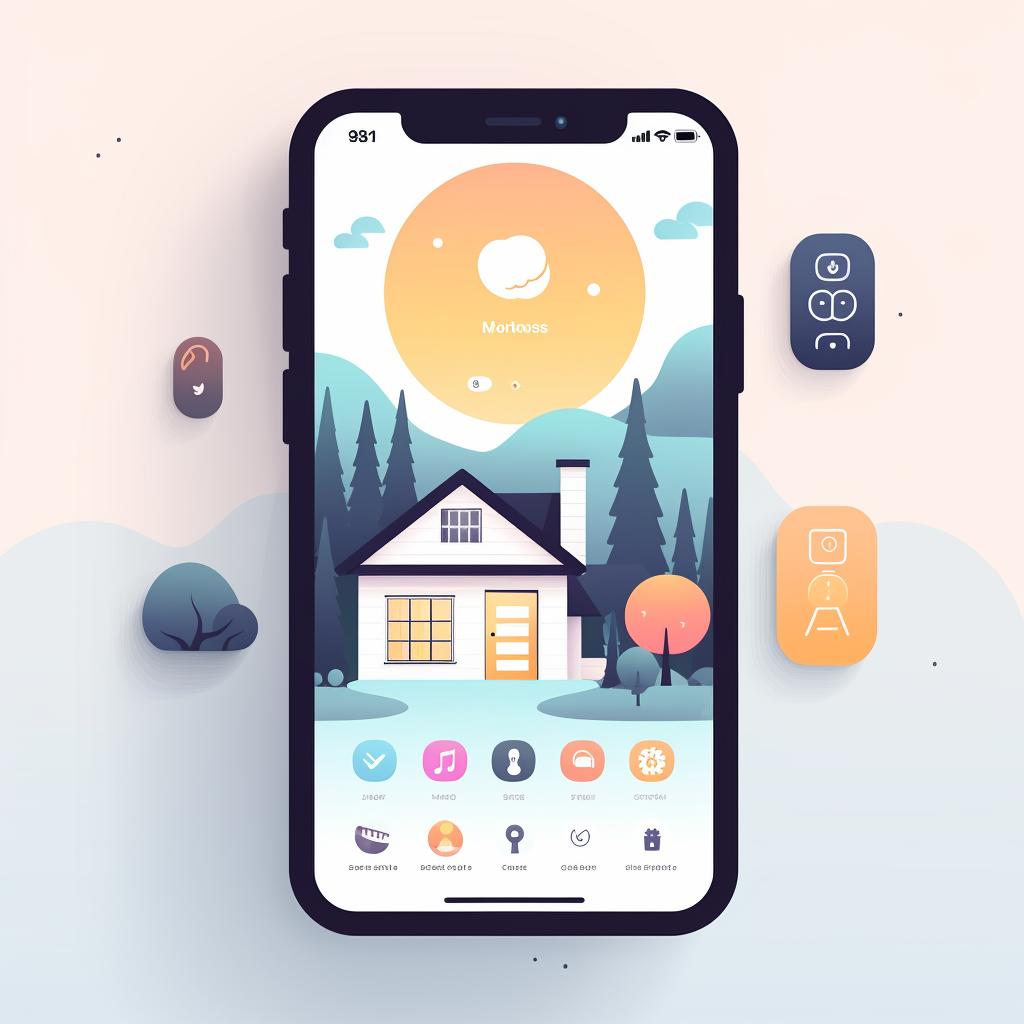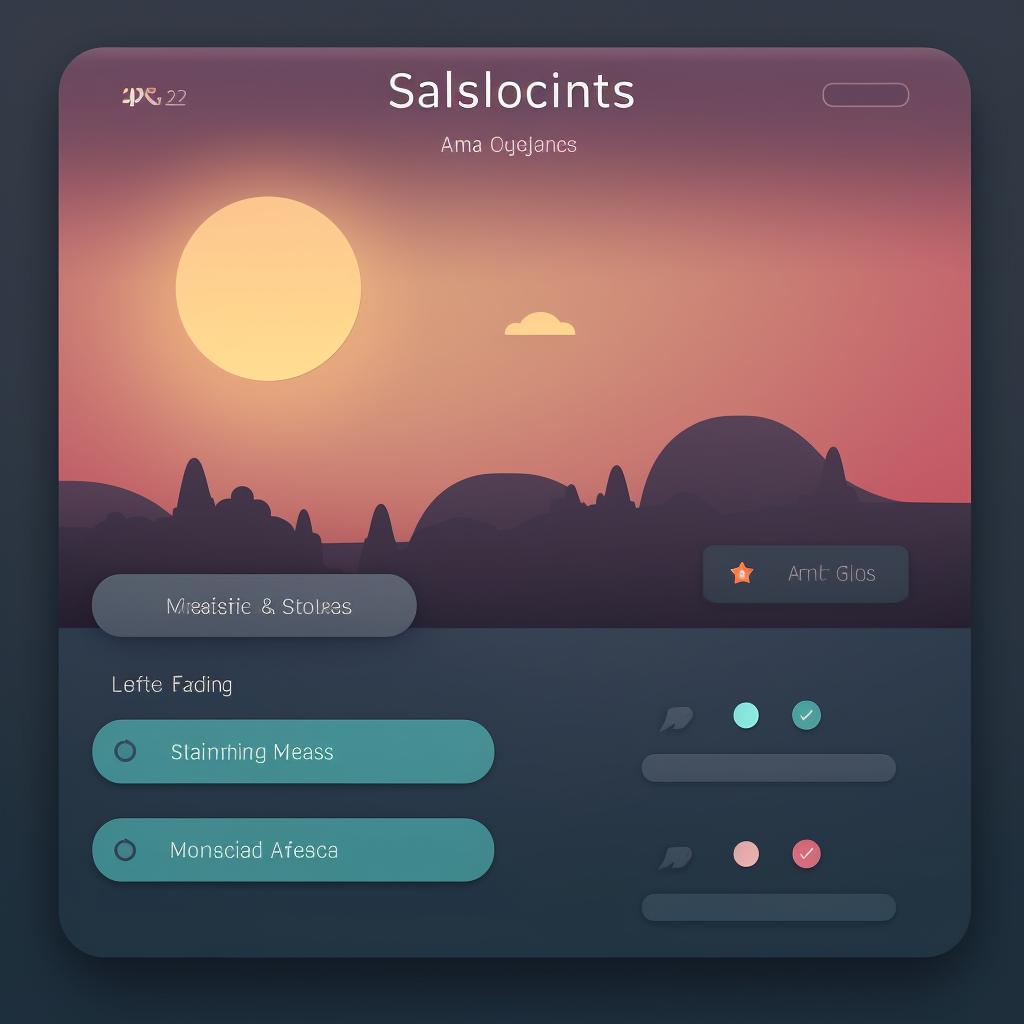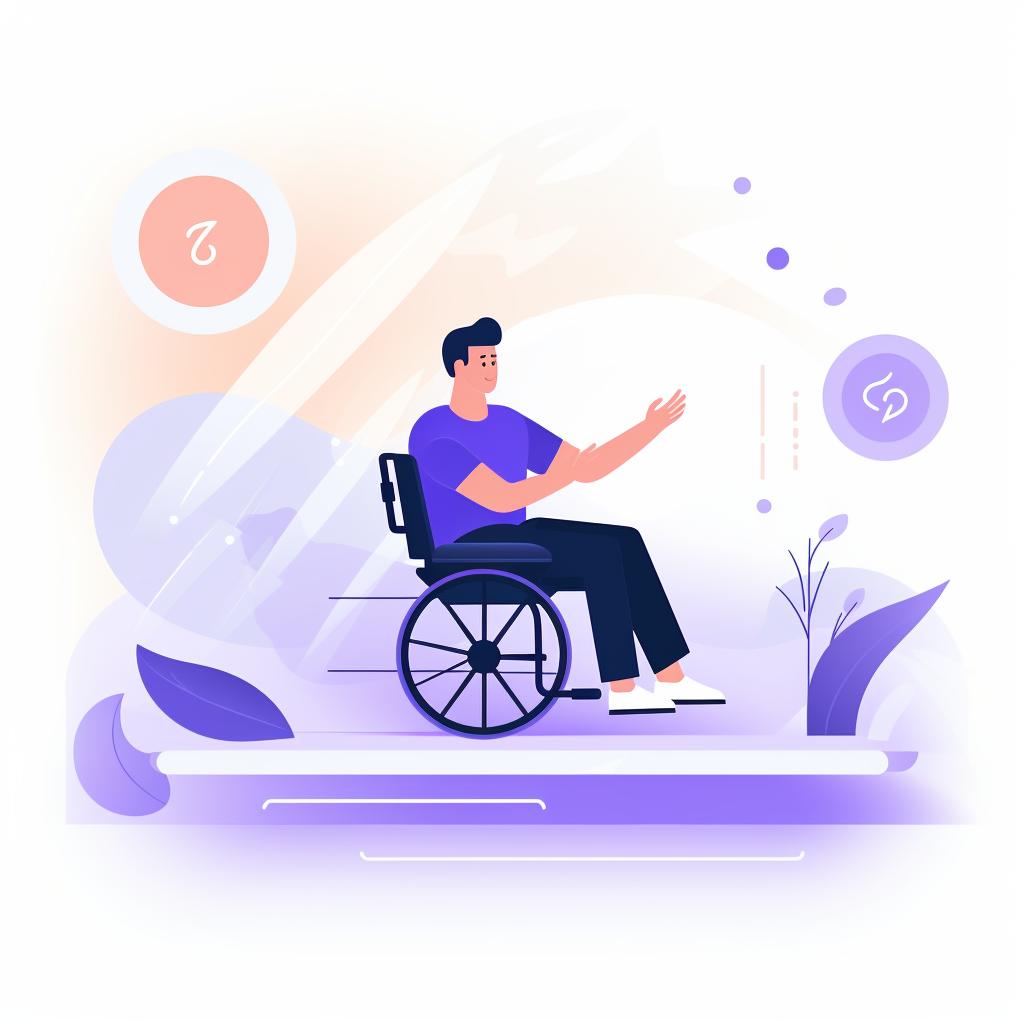📱 Mastering Refresh Rate Settings on iPhone 13 and 14
Are you looking to optimize the refresh rate settings on your iPhone 13 or 14? Look no further! In this step-by-step guide, we will walk you through the process of mastering refresh rate settings on your iPhone.
Step 1: Open Settings
To get started, open the Settings app on your iPhone. This is where you'll find all the customizable options for your device. Simply locate the Settings app icon on your home screen and tap on it.
Step 2: Navigate to Accessibility
Once you're in the Settings app, scroll down the list of options and tap on "Accessibility". This section contains settings that can help you customize your device's display and text size.
Step 3: Go to Motion
Within the Accessibility settings, you'll find a category called "Vision". Tap on "Motion" to access the settings related to screen movement and animations.
Step 4: Adjust Refresh Rate
Now that you're in the Motion settings, you'll see an option called "Limit Frame Rate". By default, this option is turned off, allowing your iPhone to use the maximum refresh rate available. However, if you prefer to limit the maximum frame rate to 60 frames per second, you can turn this option on.
And there you have it! By following these simple steps, you can easily adjust the refresh rate settings on your iPhone 13 or 14. Whether you're looking to optimize your device's performance or conserve battery life, understanding and mastering refresh rate settings is essential.
Remember, the refresh rate refers to how many times the screen updates per second. A higher refresh rate can result in smoother and more responsive visuals, especially when it comes to gaming or watching high-motion content. However, keep in mind that a higher refresh rate can also consume more battery power.
So, take some time to experiment with different refresh rate settings and find the one that suits your needs best. Whether you're a gaming enthusiast or simply want to enhance your overall user experience, optimizing the refresh rate settings on your iPhone can make a noticeable difference.
Stay tuned to Refresh Rates Review for more helpful guides, tips, and insights on screen refresh rates. We cover everything from gaming refresh rates to changing refresh rates on monitors. Keep up with the latest refresh rate updates for iPhone 13 and 14, and explore topics like motion rate versus refresh rate and refresh rate versus FPS. We're here to help you make the most of your devices and stay on top of the latest refresh rate trends. Happy optimizing!