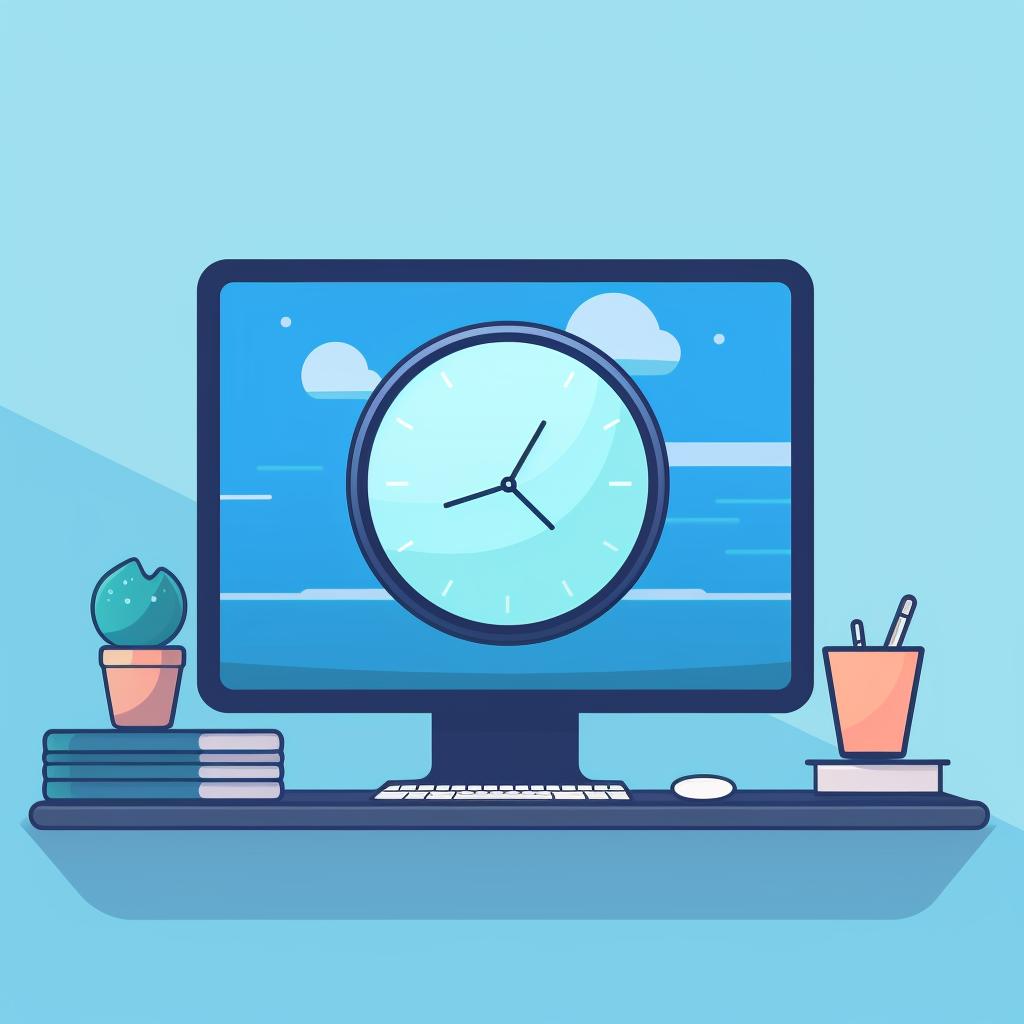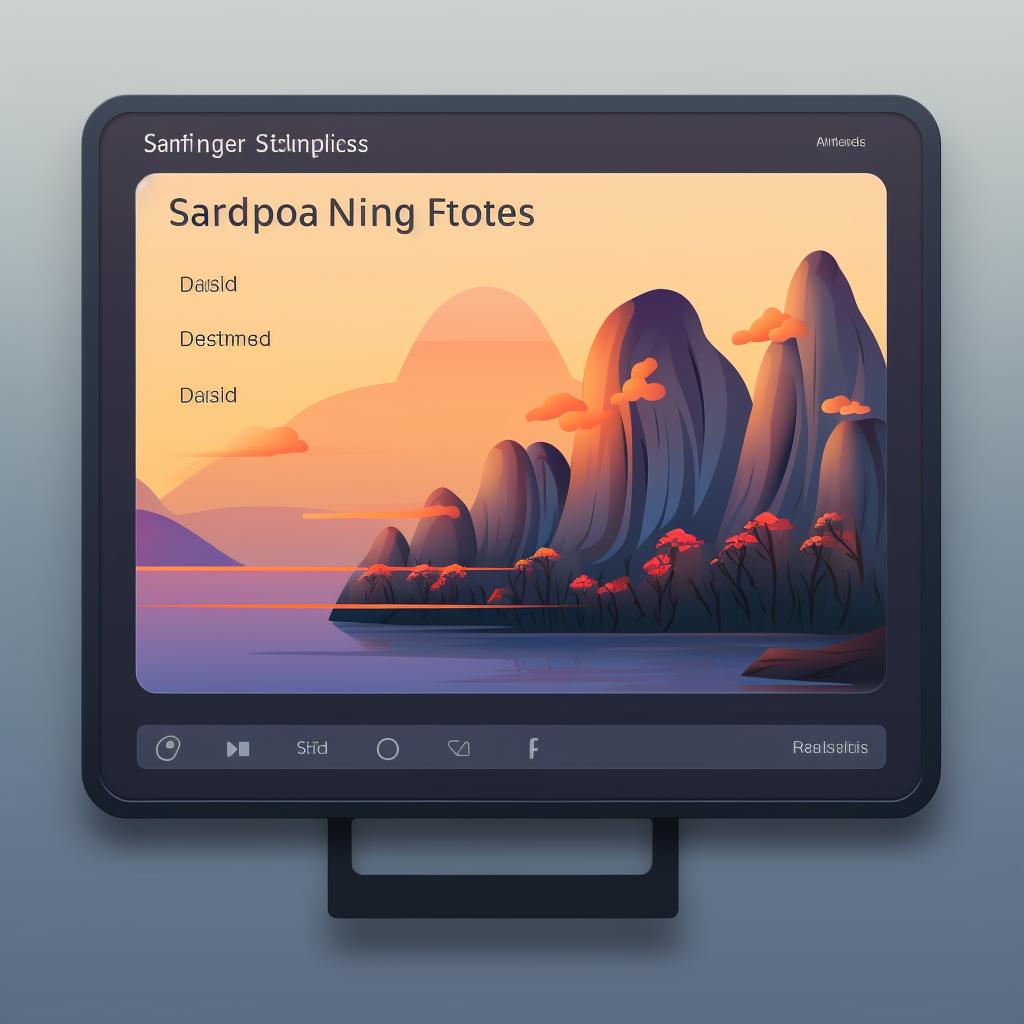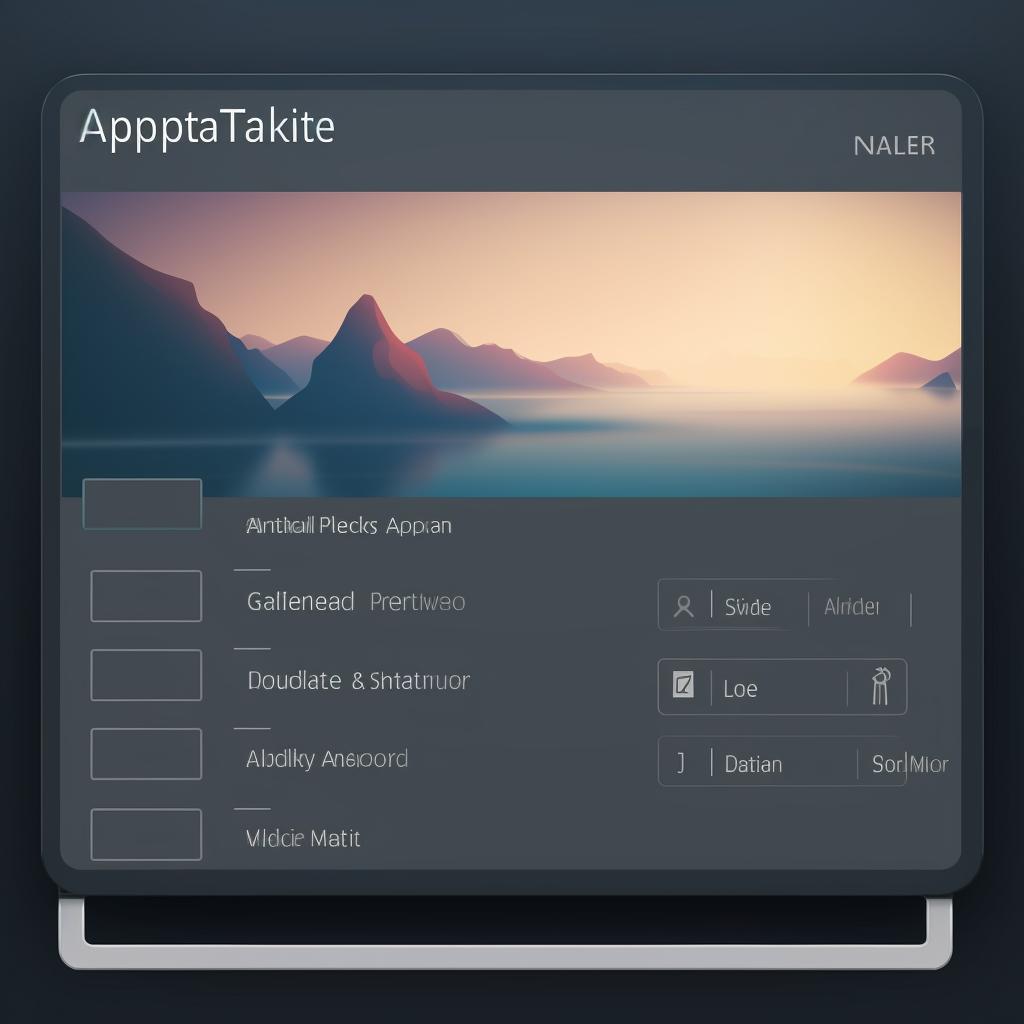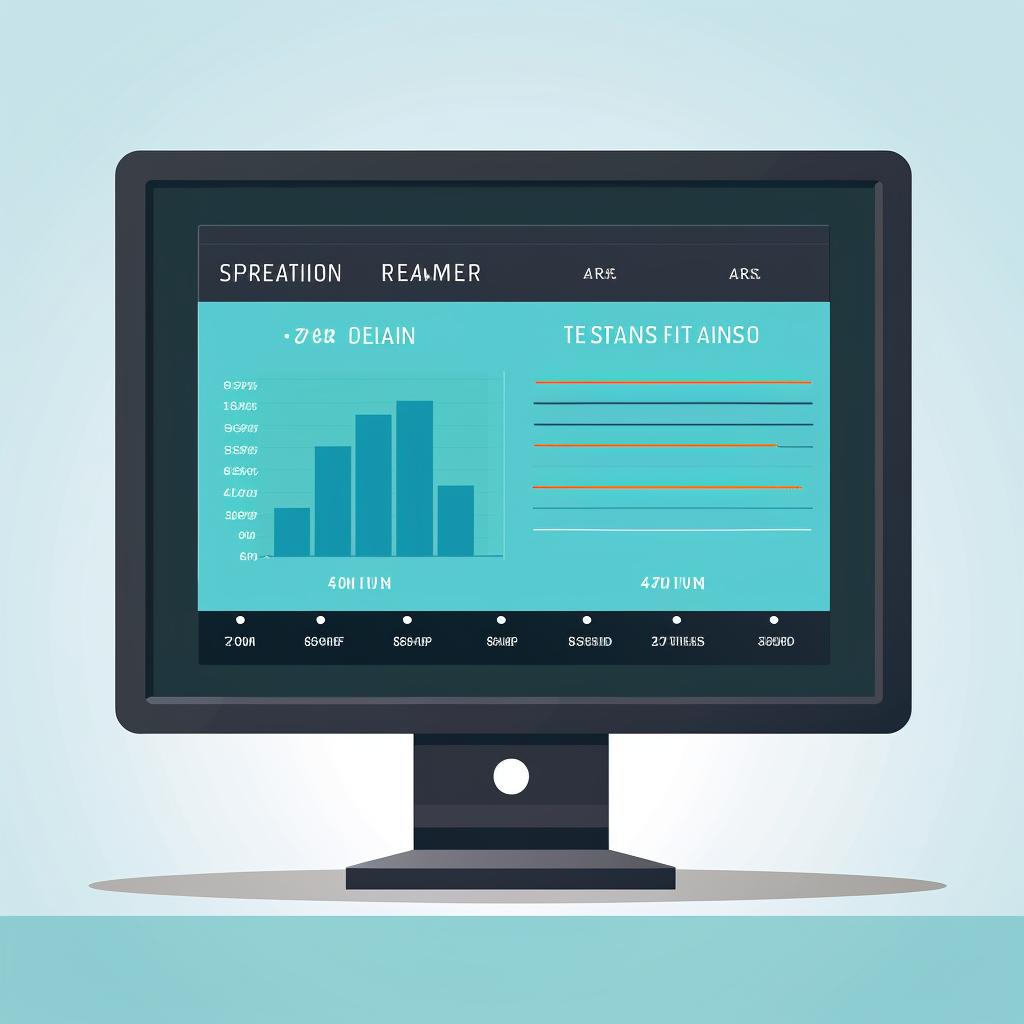🖥️ Step-by-Step Guide: How to Change Your Monitor's Refresh Rate
Are you looking to change the refresh rate on your monitor but not sure how to do it? Don't worry, we've got you covered with this step-by-step guide on how to change your monitor's refresh rate. By following these simple steps, you'll be able to optimize your display settings and enhance your viewing experience.
Step 1: Open Display Settings
To begin, right-click on your desktop and select 'Display settings' from the drop-down menu. This will open the display settings window where you can make changes to your monitor settings.
Step 2: Navigate to Advanced Display Settings
Scroll down in the display settings window and click on 'Advanced display settings' located at the bottom. This will take you to the advanced display settings window where you can access additional options.
Step 3: Select Display Adapter Properties
In the advanced display settings window, you'll see a section titled 'Display adapter properties'. Click on 'Display adapter properties for Display 1' (or whichever display you want to change). This will open a new window with more specific settings.
Step 4: Open Monitor Settings
In the new window that appears, navigate to the 'Monitor' tab. Here, you'll find various options related to your monitor's settings.
Step 5: Change Refresh Rate
Under 'Monitor Settings', you'll see a drop-down menu next to 'Screen refresh rate'. Click on the drop-down menu and select the refresh rate you want. Common refresh rates include 60Hz, 120Hz, and 144Hz, but the available options may vary depending on your monitor. Once you've selected your desired refresh rate, click 'Apply' to save the changes.
Step 6: Confirm Changes
After applying the new refresh rate, a pop-up window will appear asking if you want to keep these display settings. Take a moment to review the changes and ensure everything looks good. If you're satisfied with the new settings, click 'Keep changes' to finalize the process.
By following these steps, you'll be able to change the refresh rate on your monitor and optimize your display settings for a smoother and more enjoyable viewing experience. Remember, the available refresh rate options may vary depending on your monitor's capabilities, so choose the one that best suits your needs.
For more information and tips on refresh rates, gaming, and other related topics, be sure to check out Refresh Rates Review. We provide comprehensive guides, reviews, and the latest updates on refresh rates, helping you stay informed and make the most out of your display technology.